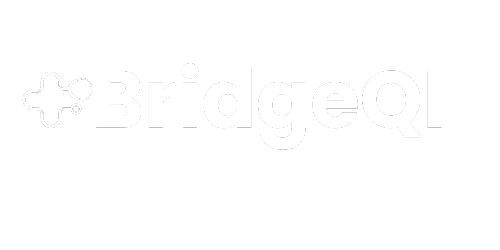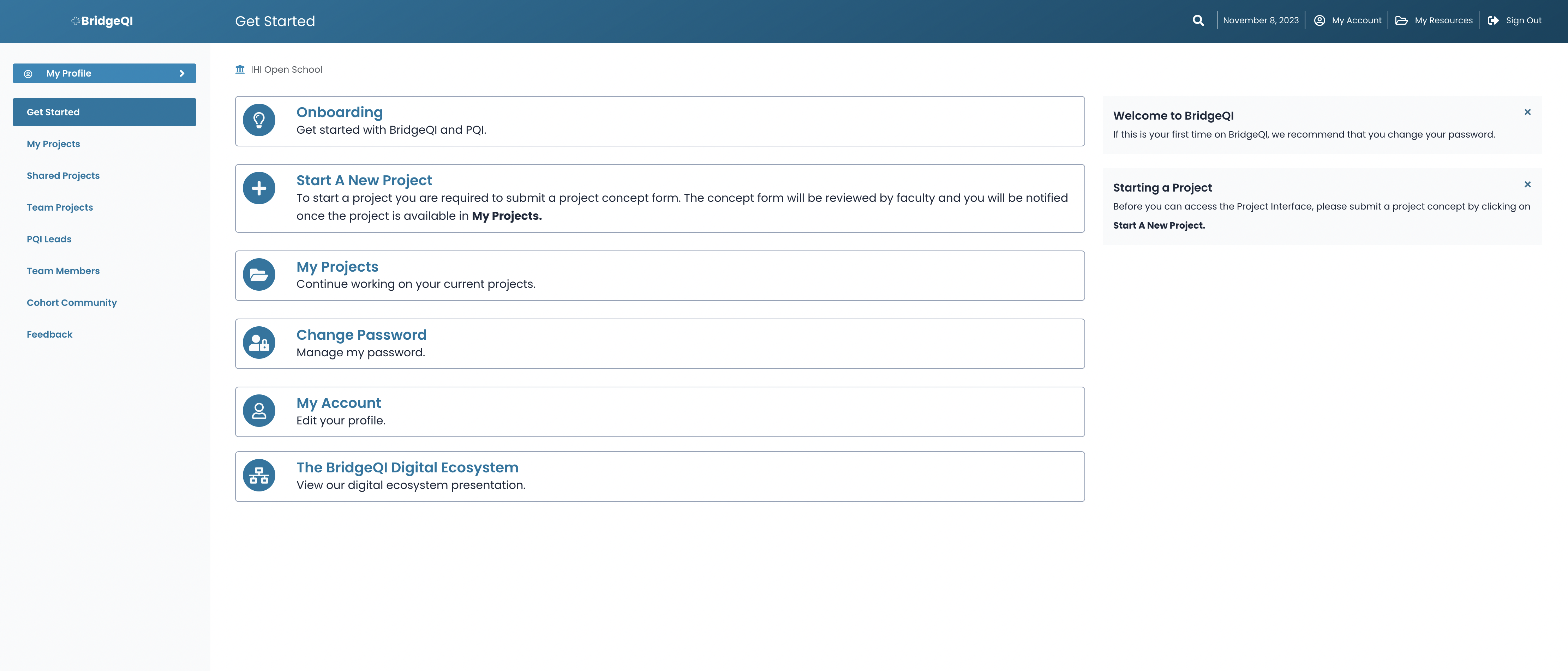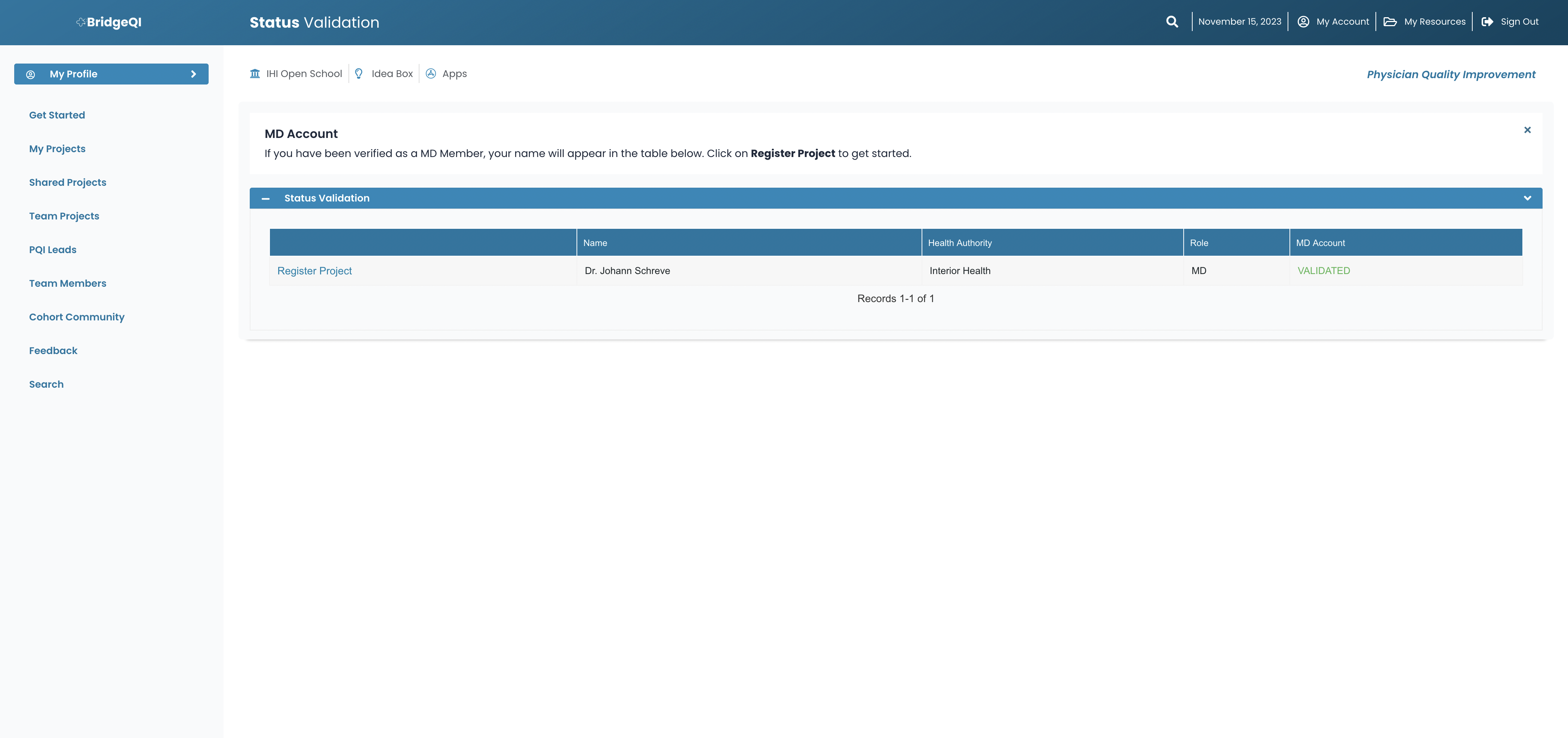Introduction
Starting a project within the BridgeQI ecosystem was made as simple and quick as possible. As the ecosystem was developed by doctors for doctors, each step in the process was created with ease in mind.
Step 1
Step 2
The BridgeQI system will validate your account and if you were granted access to start projects on the system, you will see your name in the validation screen and can then click on the link to register a project.
Step 3
MD users that are validated by the PQI Faculty can register projects on the network.
If you are validated, complete the Project Registration quick form and then click on Submit. Once the form is submitted, you will be redirected to the My Projects repository, where you can click on the Open Project button to access the Project Interface to work on your project.
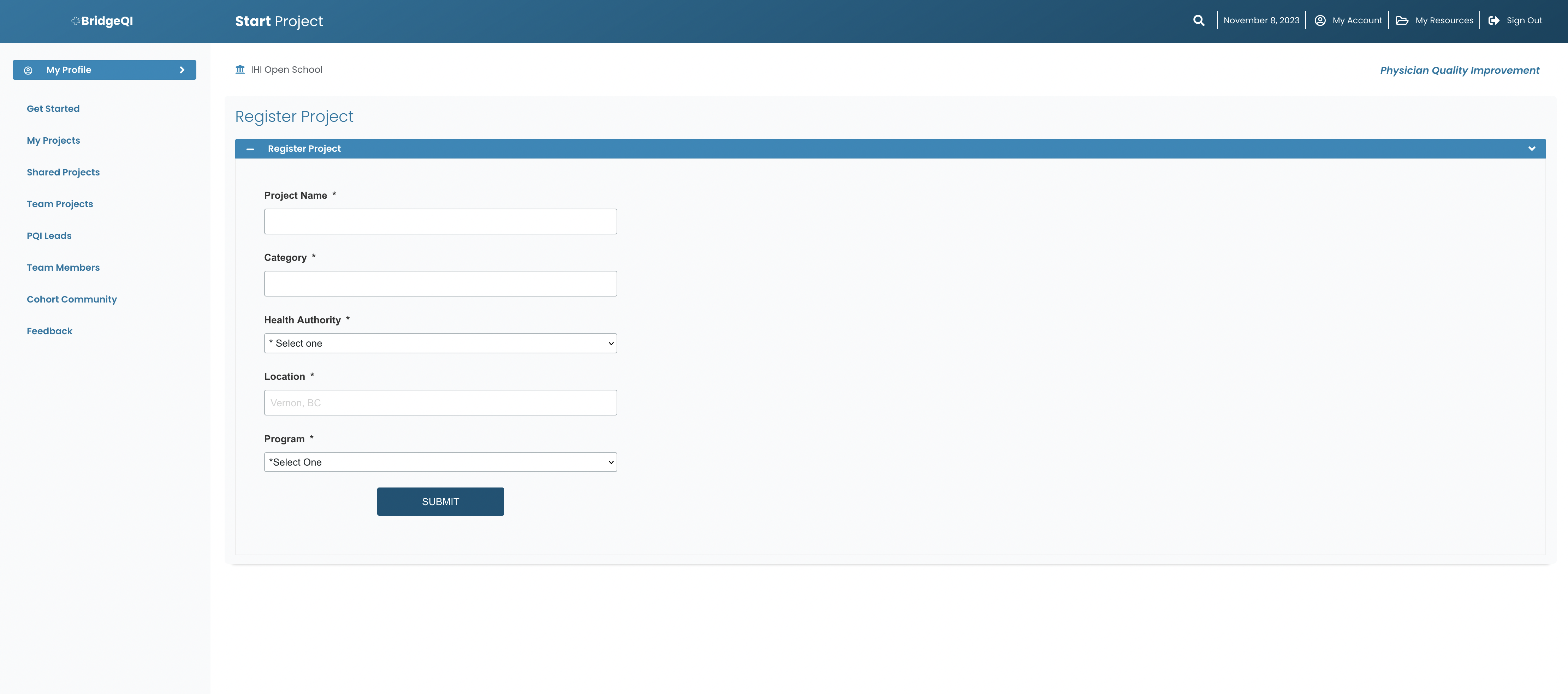
What happens after my project was registered?
The project information is submitted to the PQI faculty for review. Although the project is immediately available in your My Projects Repository, it is not available in the network until approved by the faculty.
The faculty will notify you via email if more information is required.
In certain circumstances, the faculty will send you a link through the BridgeQI interface to submit a project concept form and in certain cases, an interview will be requested.
Should I start logging my hours?
It is always good to keep track of your hours when you are working on projects. We integrated a hour tracker within the BridgeQI application to make it easy to log your hours on the go and to be submitted at a later date.
To access My Hours, go to your Account and click on My Hours or click here.
In your My Projects repository the status of your project will change from Pending to Approved, once the PQI Faculty validated your project and approved it for funding.